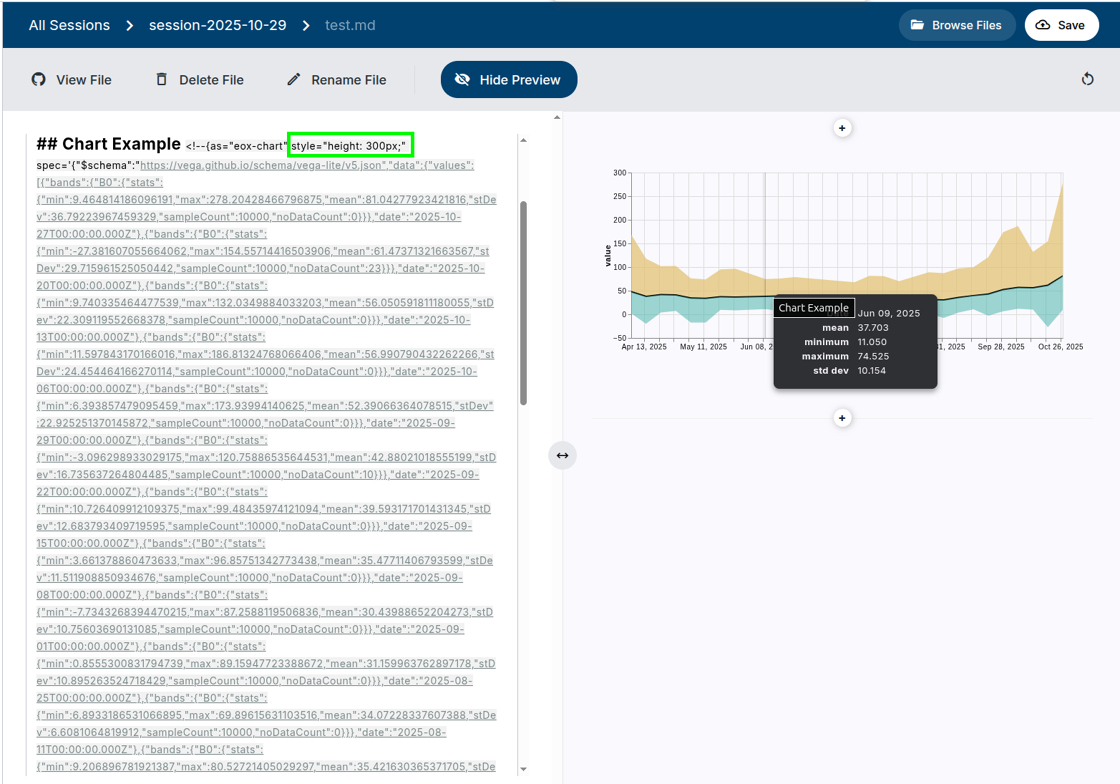1. Open your desired narrative.
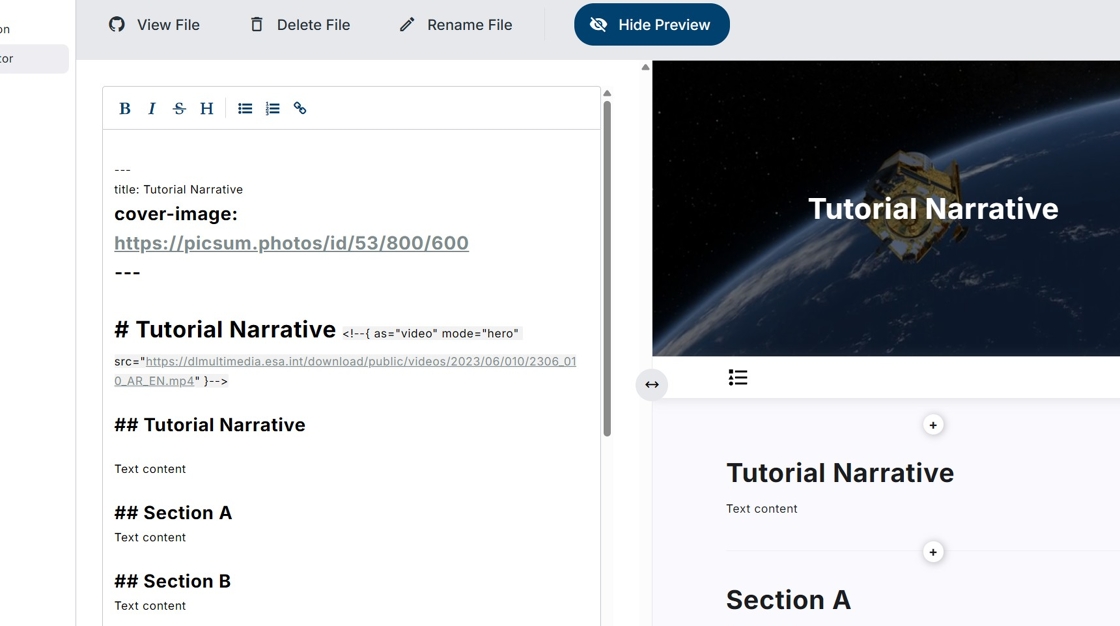
2. Click on a “+” icon in the preview area to add new sections to your narrative.
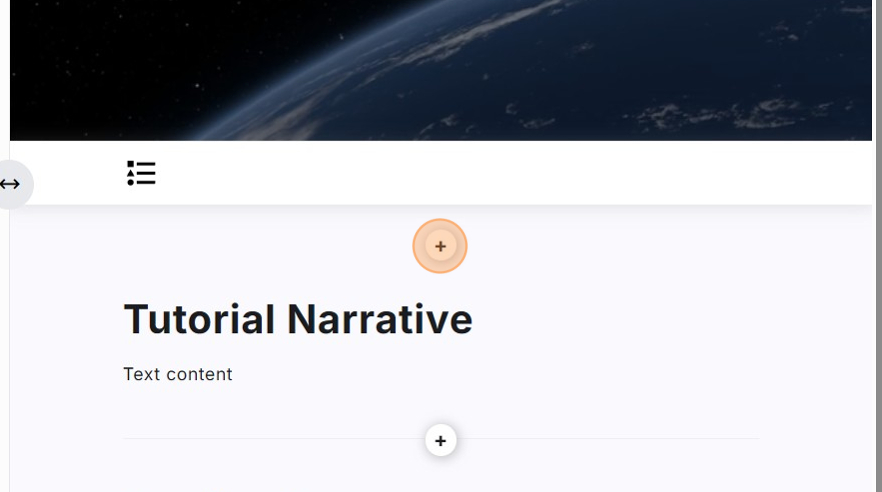
3. Click “Simple Map” to add a map to your narrative.
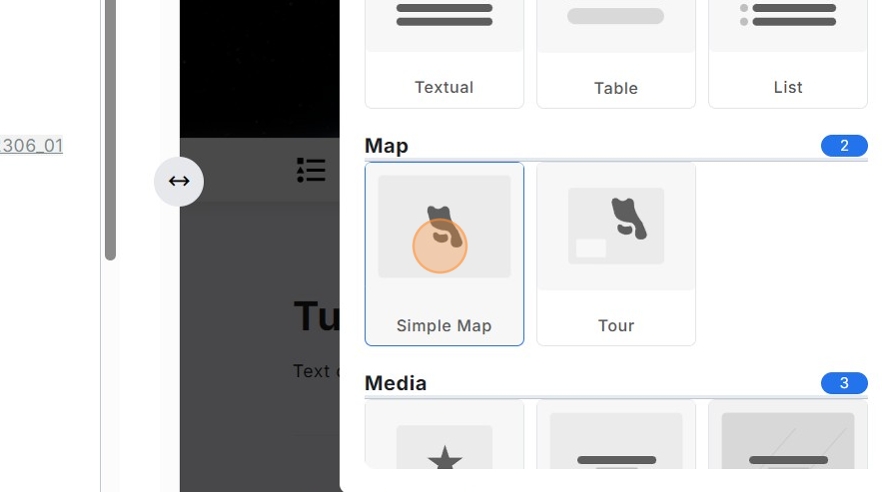
4. Name your map and click “Add Section”. Don’t worry about changing the text in the “Layers” Box.
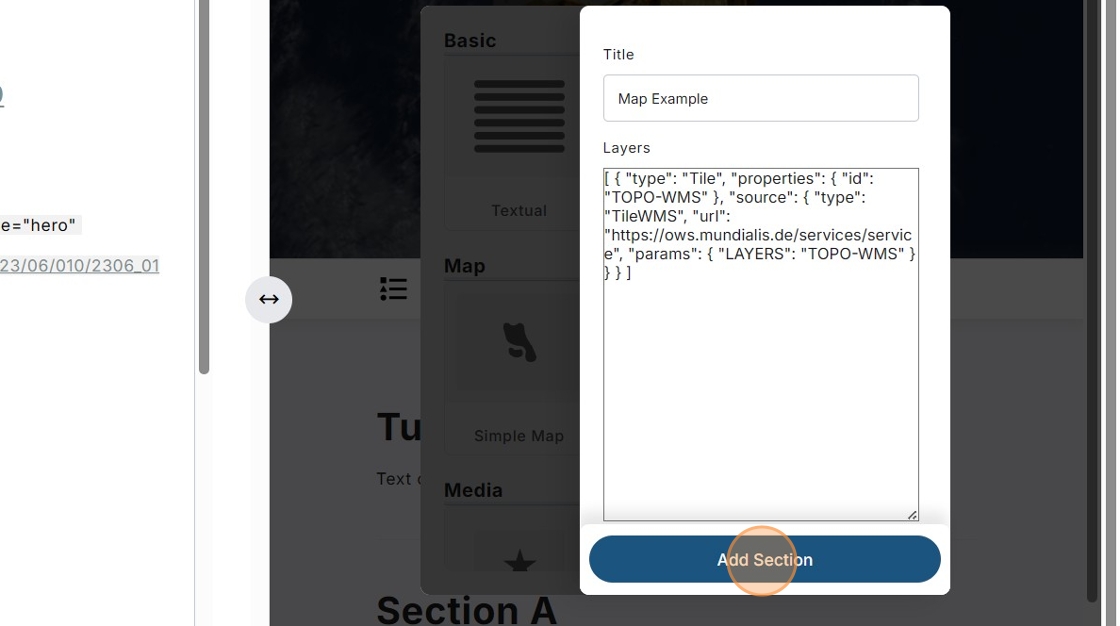
5. Changing the zoom value (in this case: 2) will alter how much your map will be magnified.
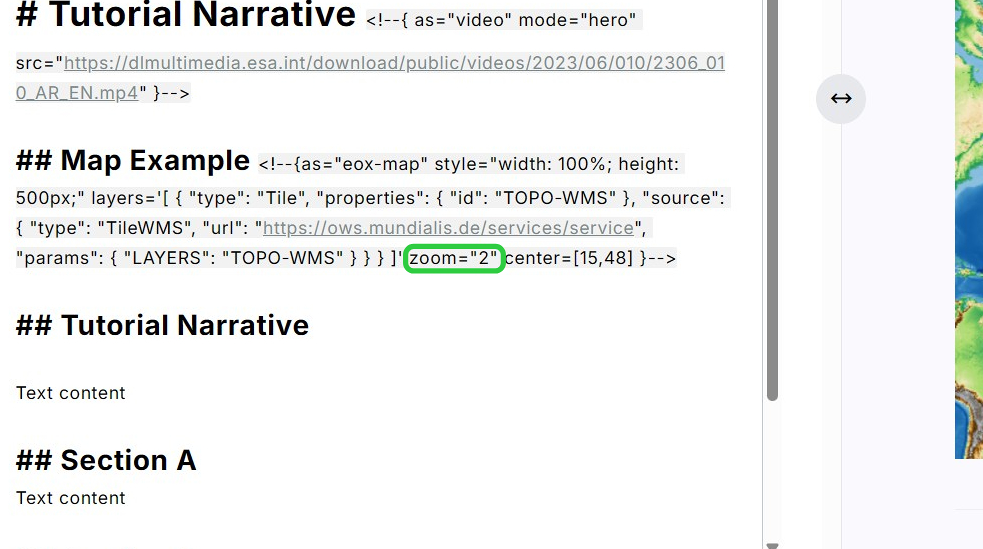
6. Changing the coordinates to the right of “center” will change the focus point of your map. The left coordinate (in this case: 15) is used to change the longitude (East-West) while the right coordinate (in this case: 48) changes the latitude (North-South). Use a dot to add decimal values.
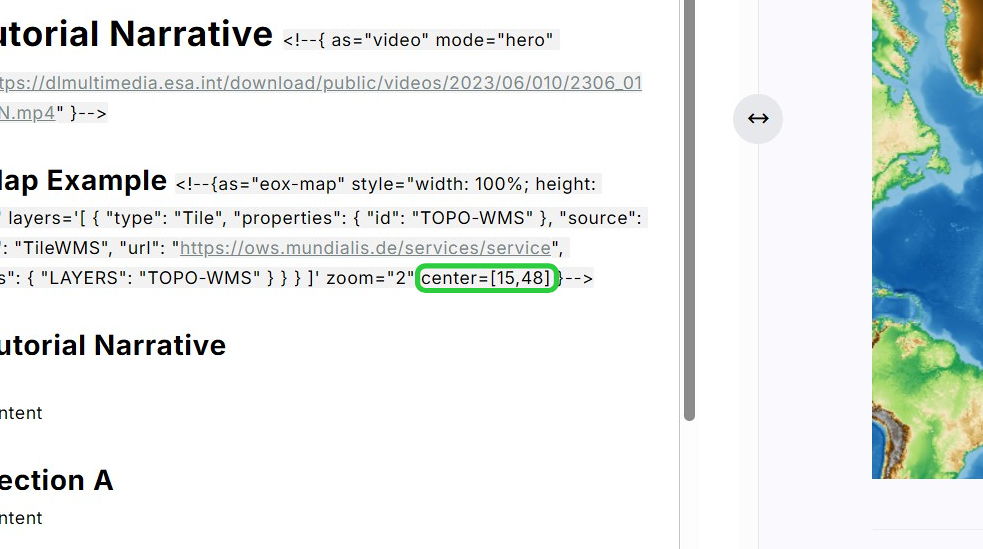
7. To add a map tour, repeat the previous steps, but click “Tour” instead.
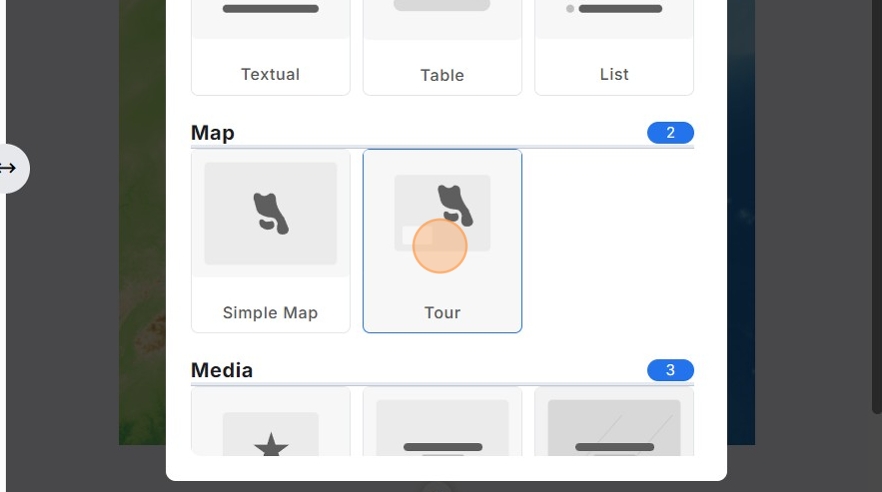
8. Map tours use the same parameters as simple maps.
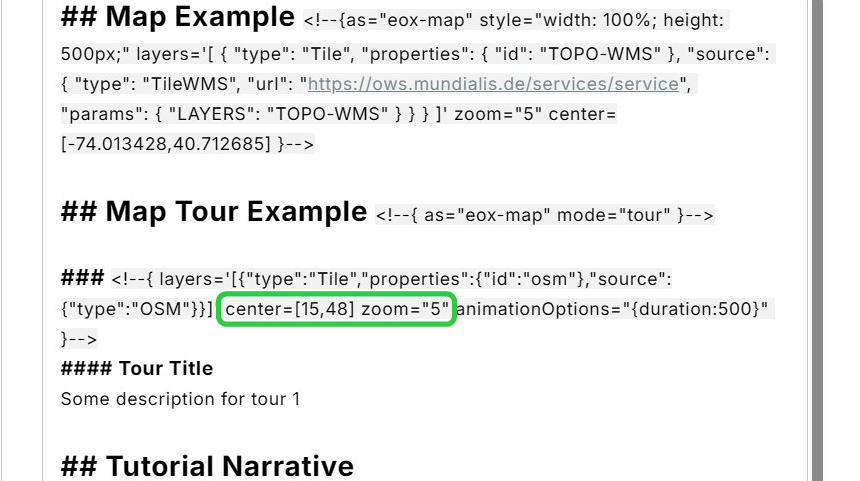
9. Each new section in your narrative starts with “##”, while each subheading, or in this case, map tour step, starts with “###”. A title for said tour step adds another hashtag: “####”.
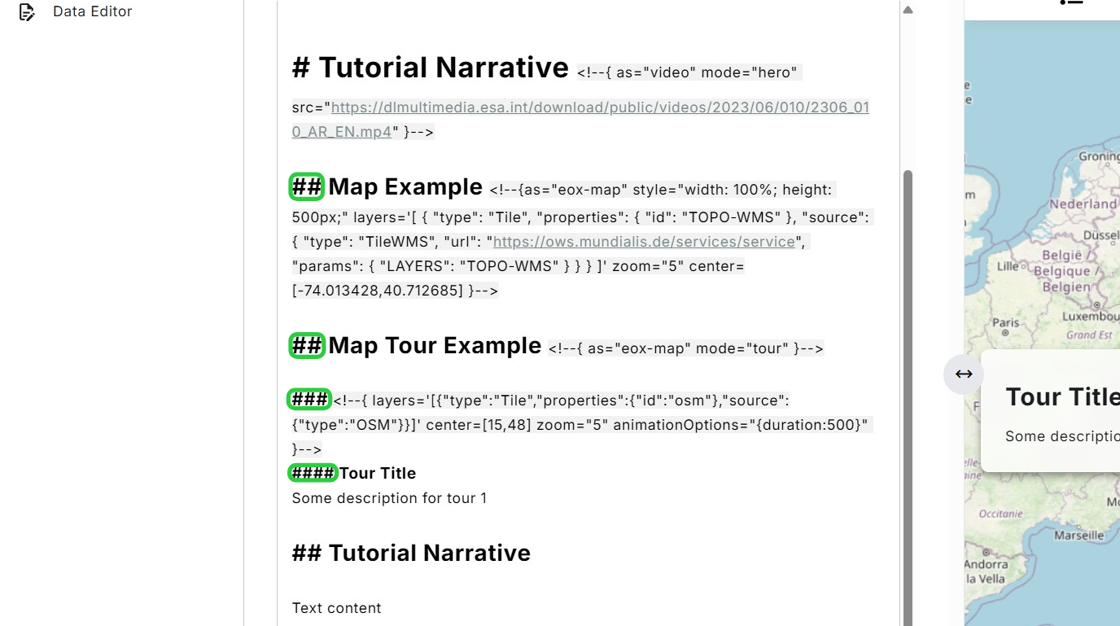
10. To add another tour step, copy the code from the first tour step and paste it below the description of the first tour step. Make sure to add the “###”.
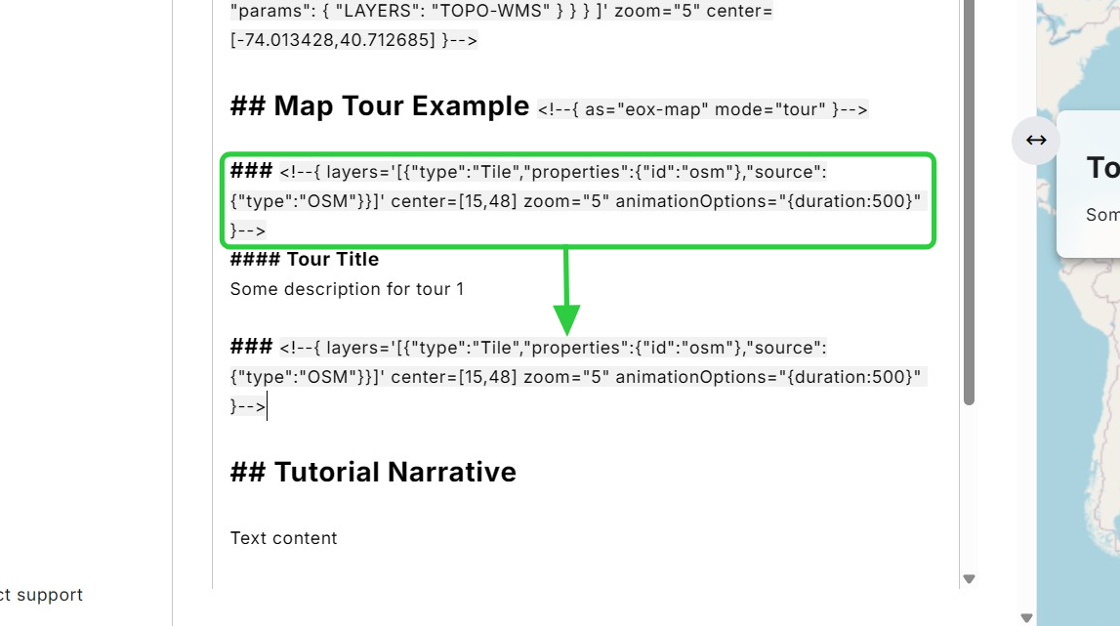
11. To add a text box in the second tour step, add “####” and a title for the box (in this case: “Tour Title 2”
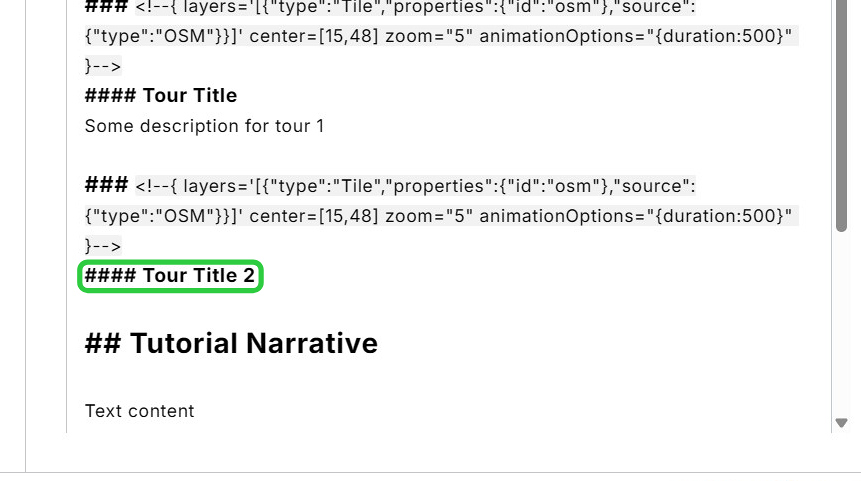
12. Of course you can add in other maps as well.
13. To do so, navigate to the homepage of your browser and click on “Explore data”.
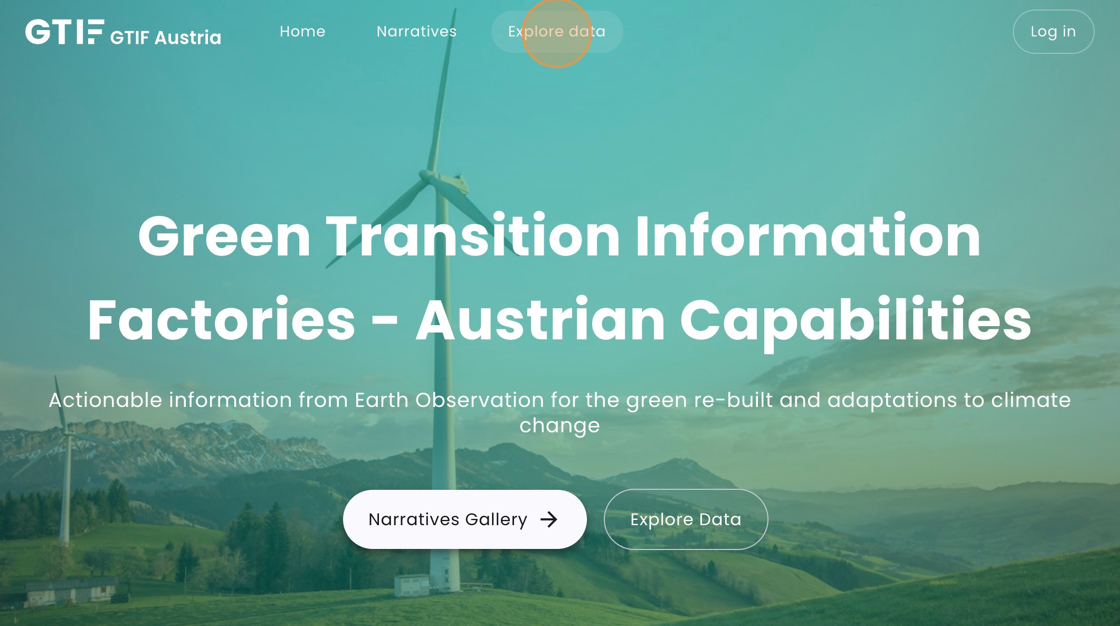
14. Select your desired dataset to implement into your narrative.
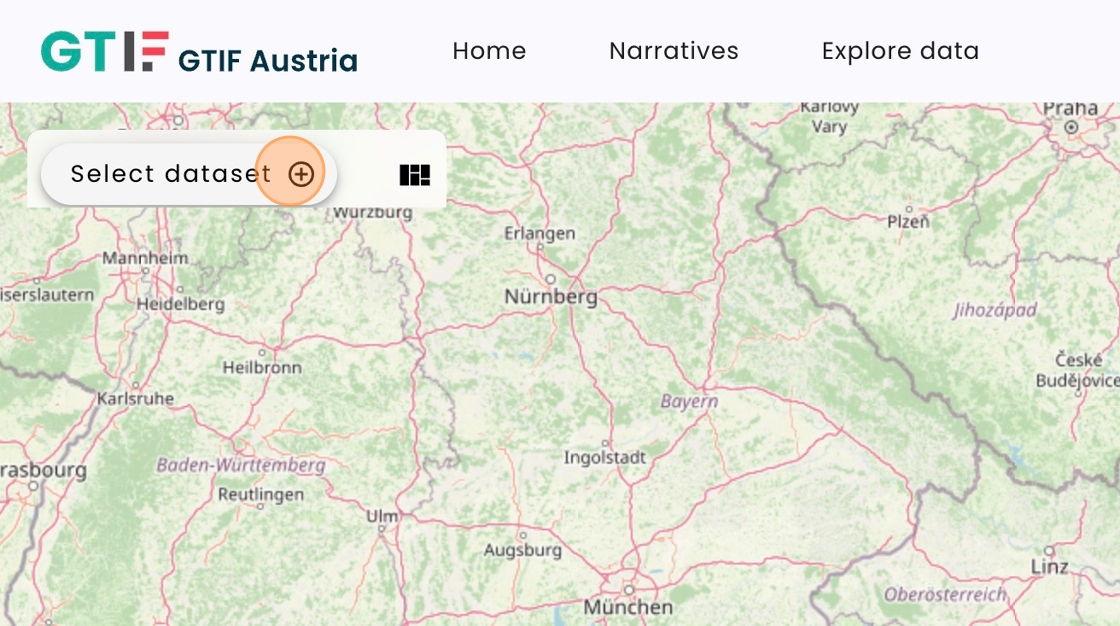
15. We will be using the one shown one screen for this tutorial. However, the process is the same for all of the datasets.
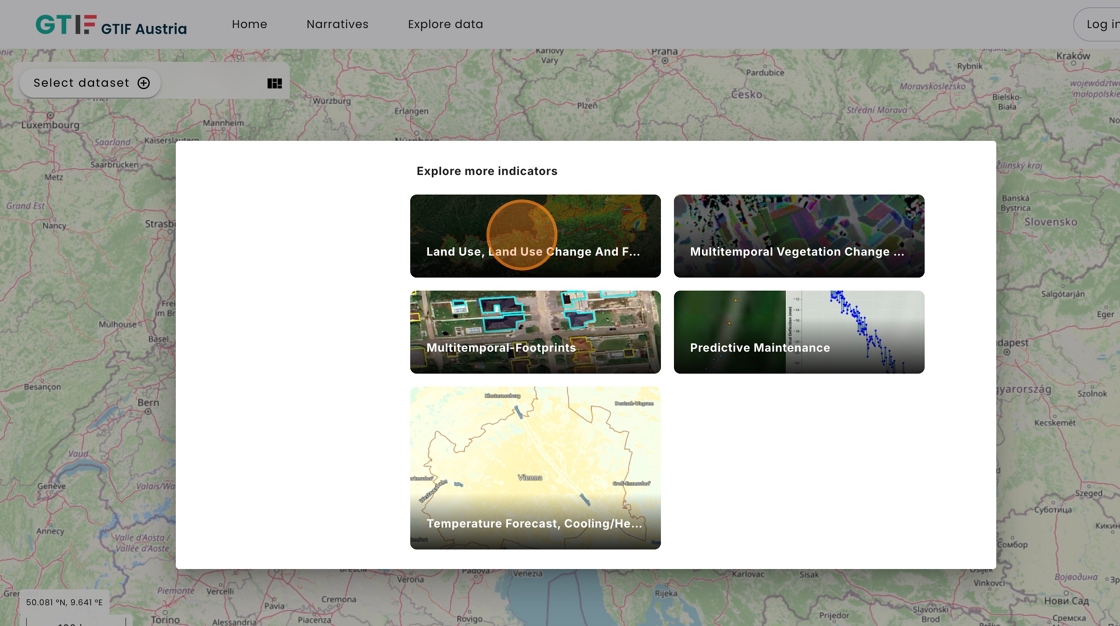
16. Click “Extract Storytelling configuration” to the left of the description.
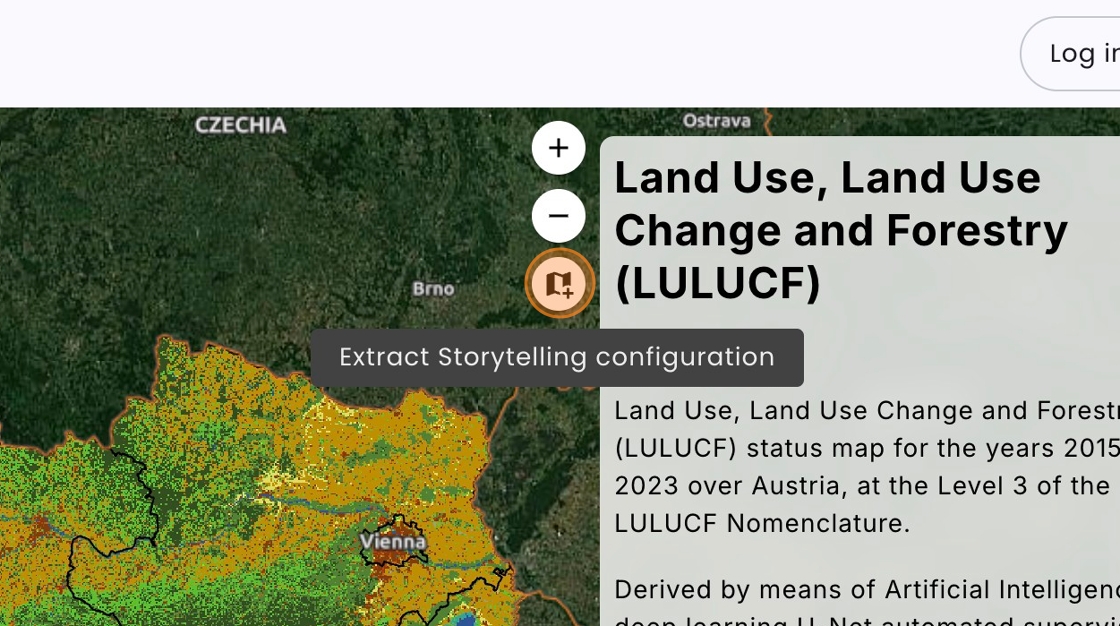
17. Select, what kind of map you would like to copy. In this case we will be implementing a simple map.
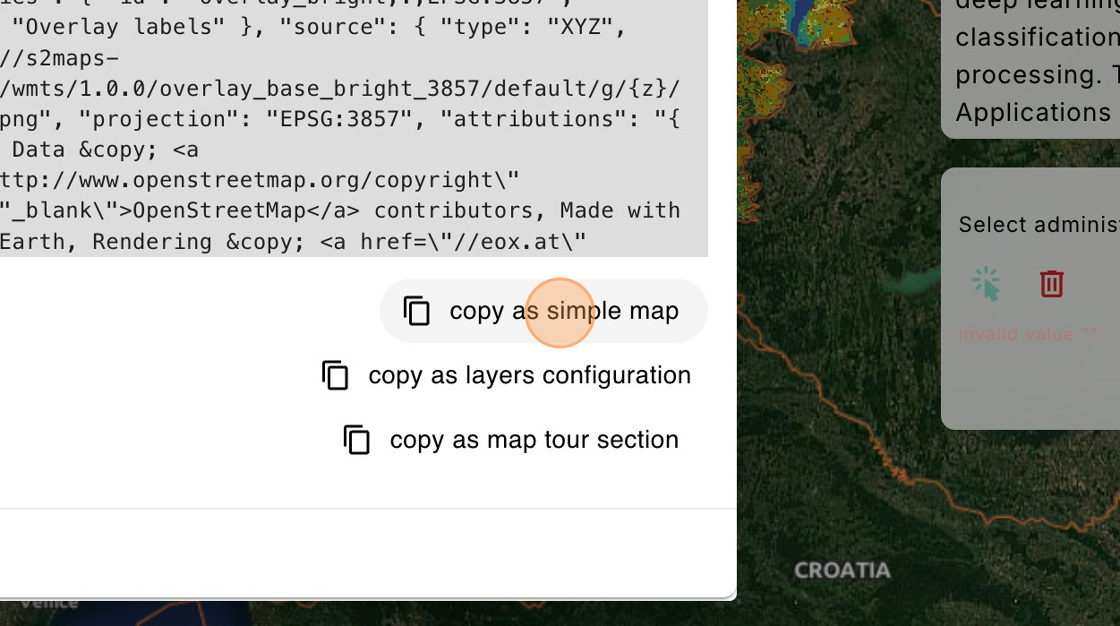
18. Return to your narrative and paste in the text you just copied. Note that you can only add a map Tour section into an already existing map tour.
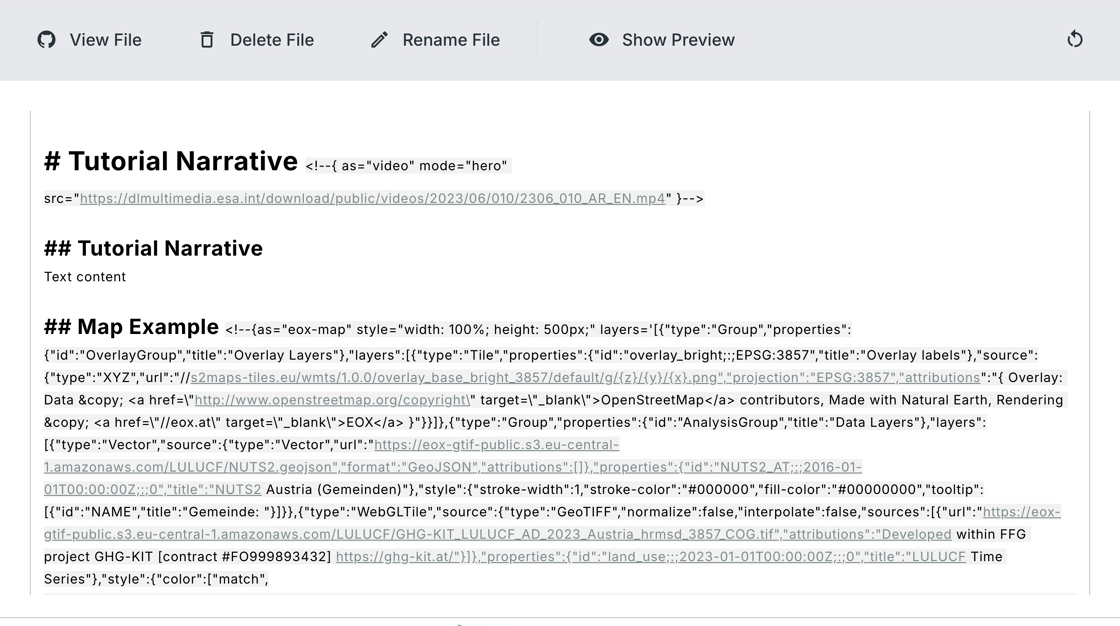
19. Do not forget to click the “Show Preview” button at the top of the editor to view your changes.
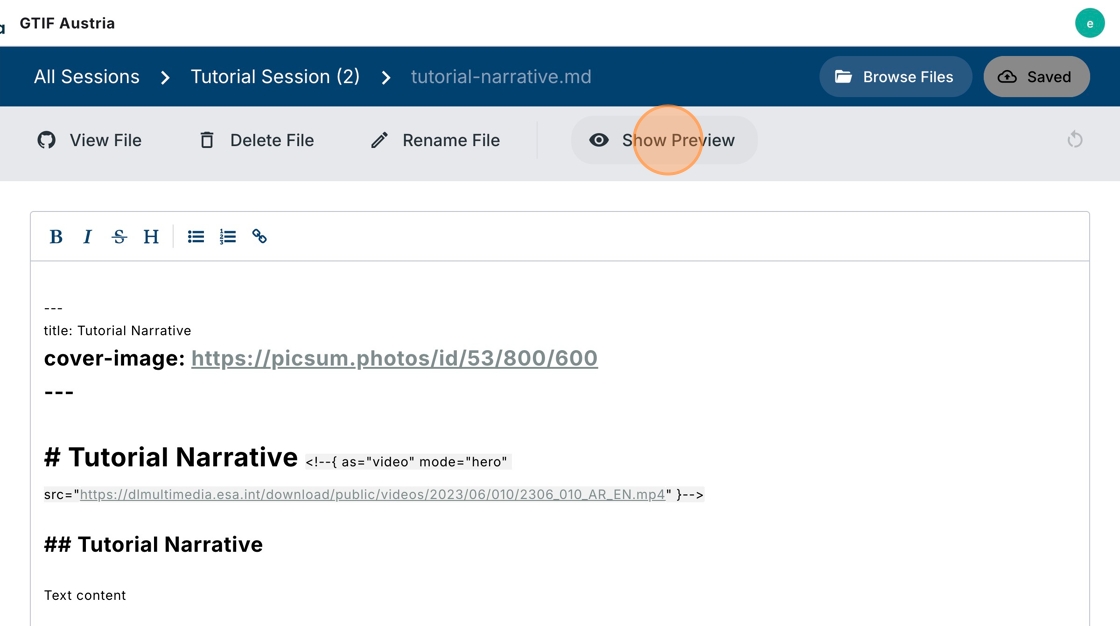
20. For datasets where processing results are visualized as a chart, you can export it as eox-chart block.
Click on “copy as chart”.
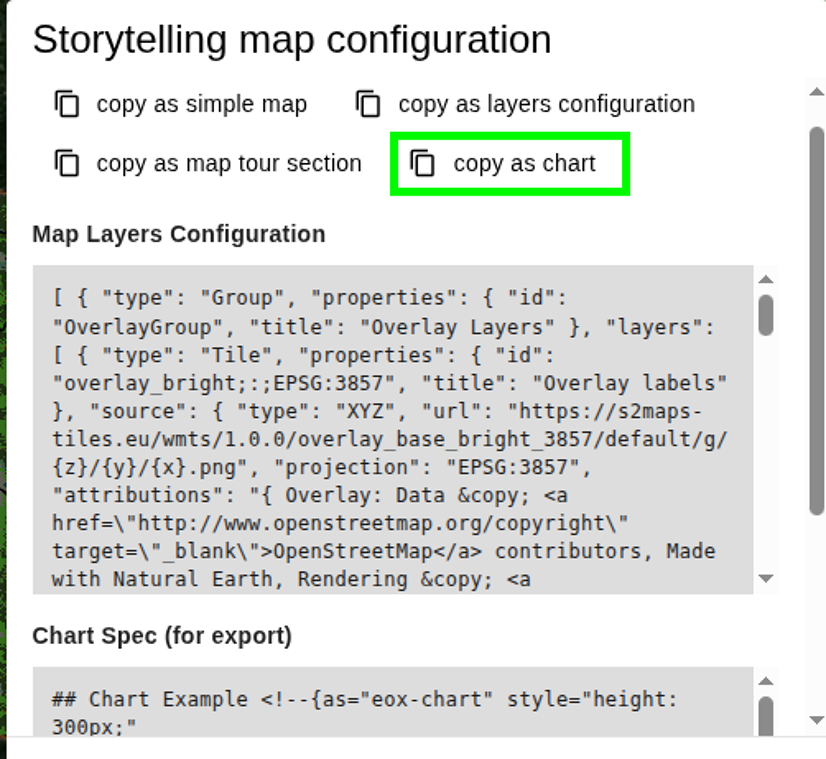
21. Paste it in the Narrative Editor. You can modify the height as fits your usecase.