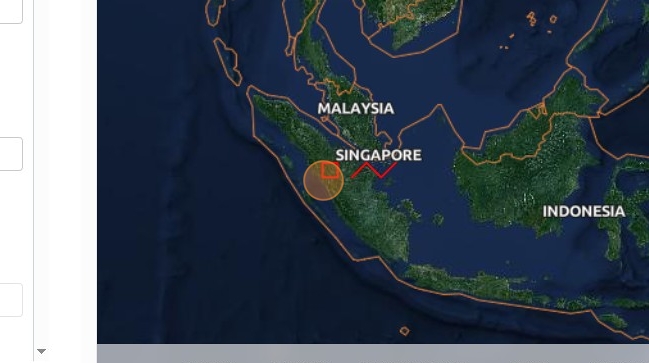Integrating a dataset from small GeoJSON file into the eodashboard.org service¶
1. Navigate to https://
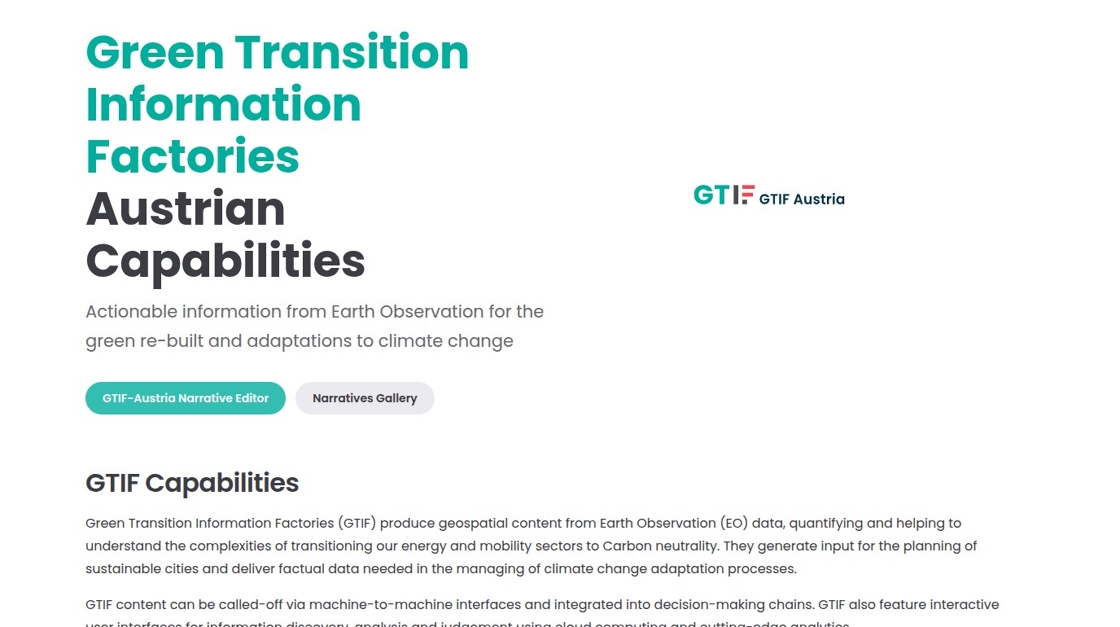
2. Click “Log in”
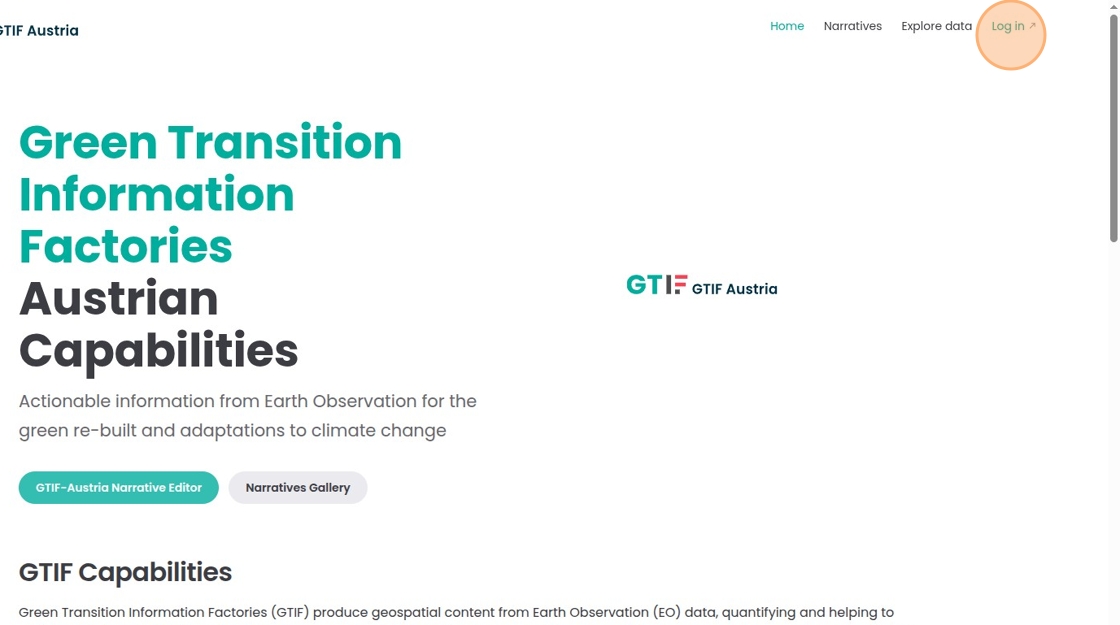
3. If it is the first time visiting the workspace you will need to register.
4. After registration you are forwarded to the workspace. Click “Data Editor”
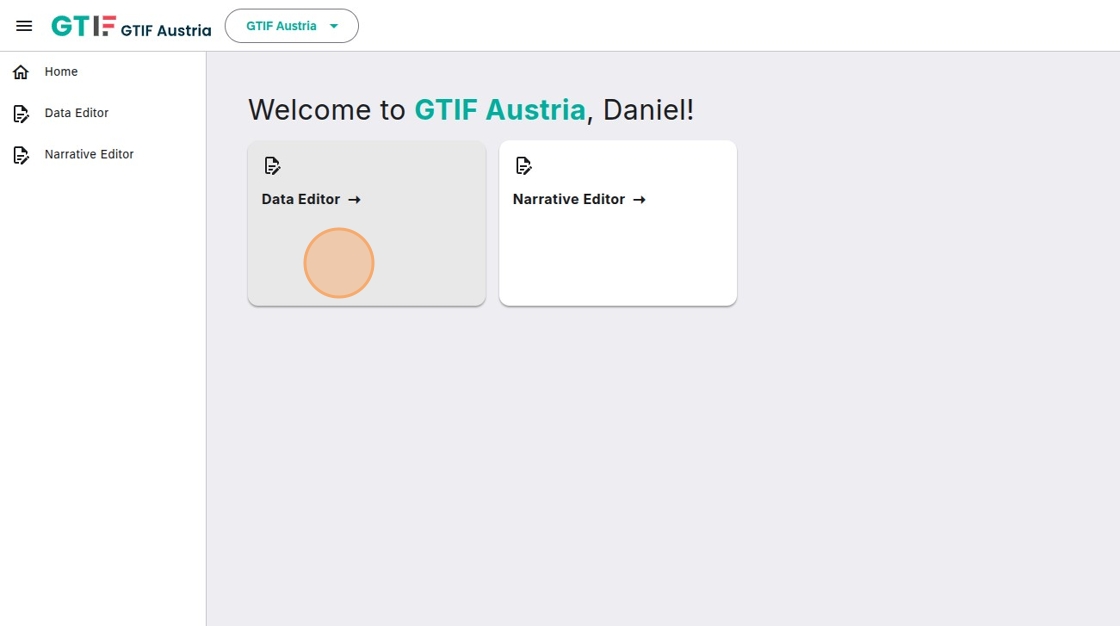
5. If it is your first visit to the data editor it needs to be linked to your github account. Click “Authorize GTIF Austria Data Editor”

6. Click on your username
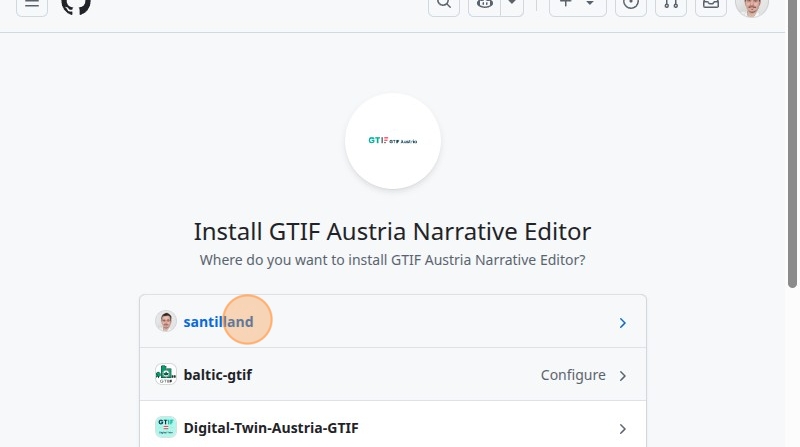
7. Click “Install & Authorize”. It is important to select “all repositories” as git-clerk will create fork from existing data catalog.
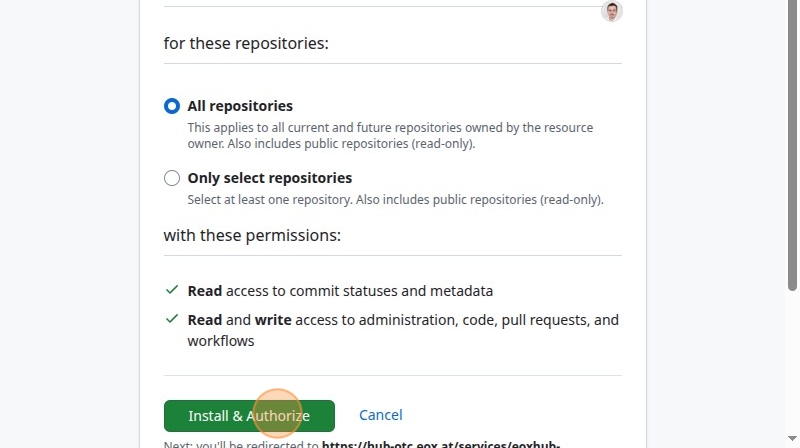
8. Click “Start New Session”
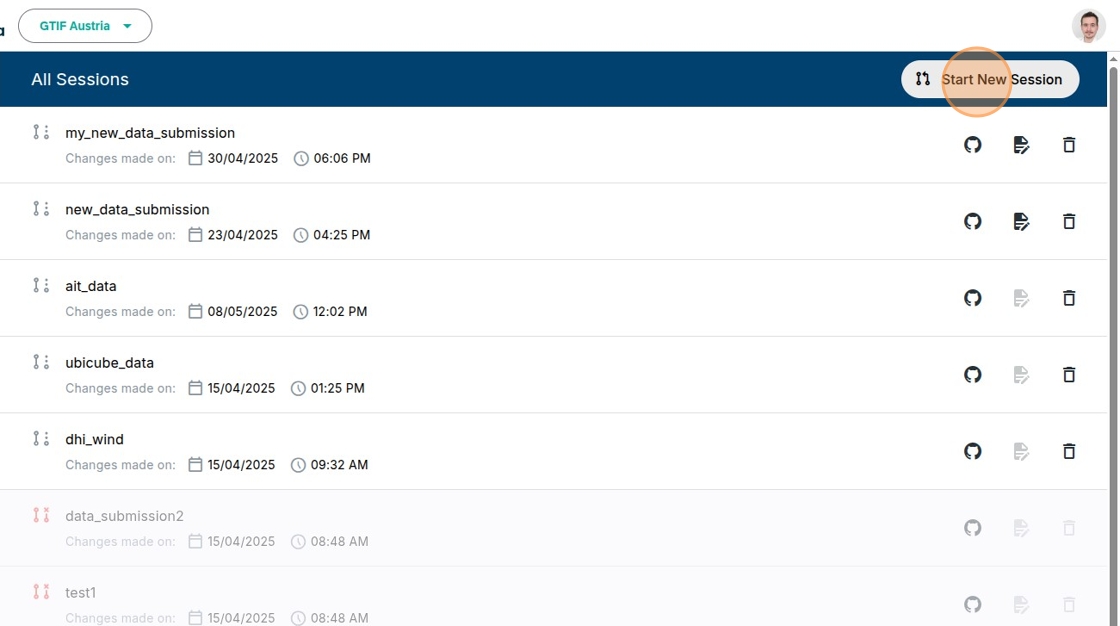
9. Click the “Session Name” field.
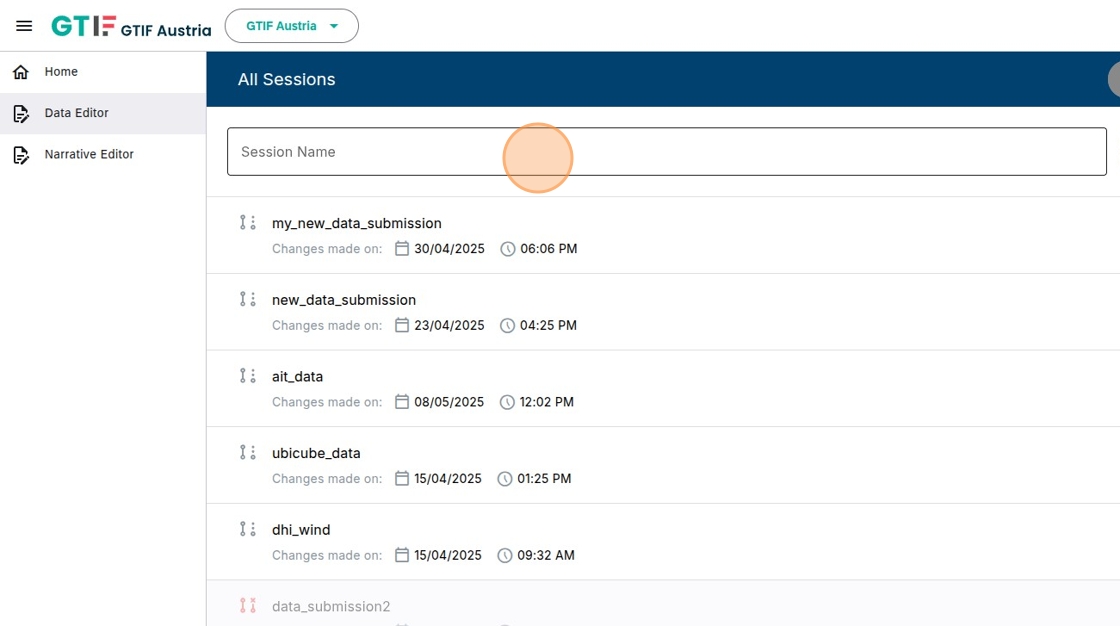
10. Type how you want to call your session, e.g. “new_resource_tutorial”
11. Click “Create”
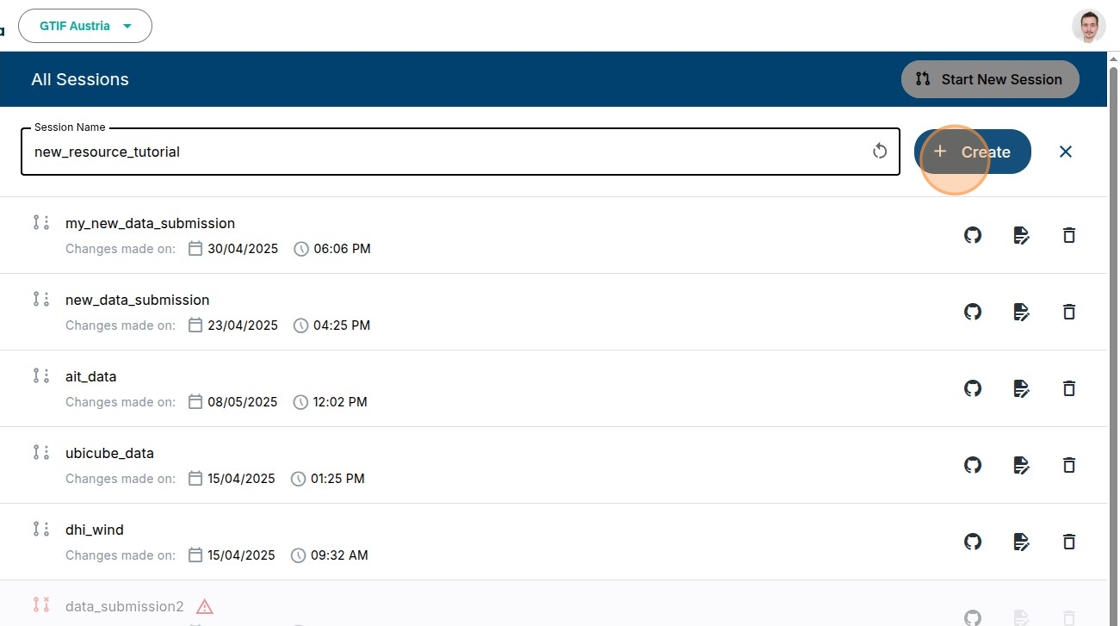
12. Click “Create Dataset Submission”
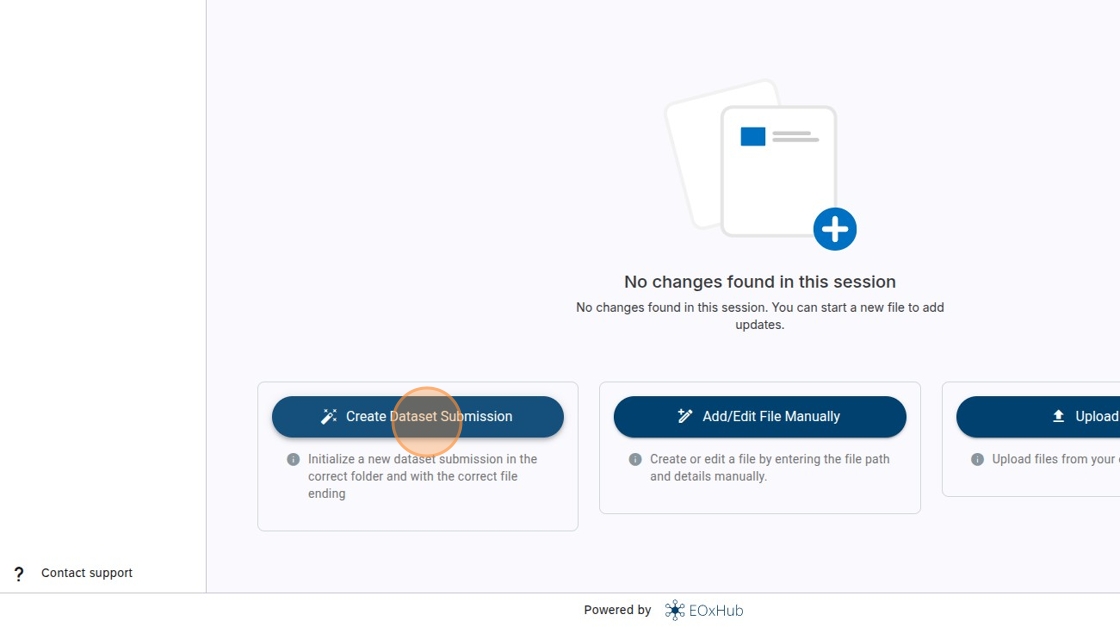
13. Click here.
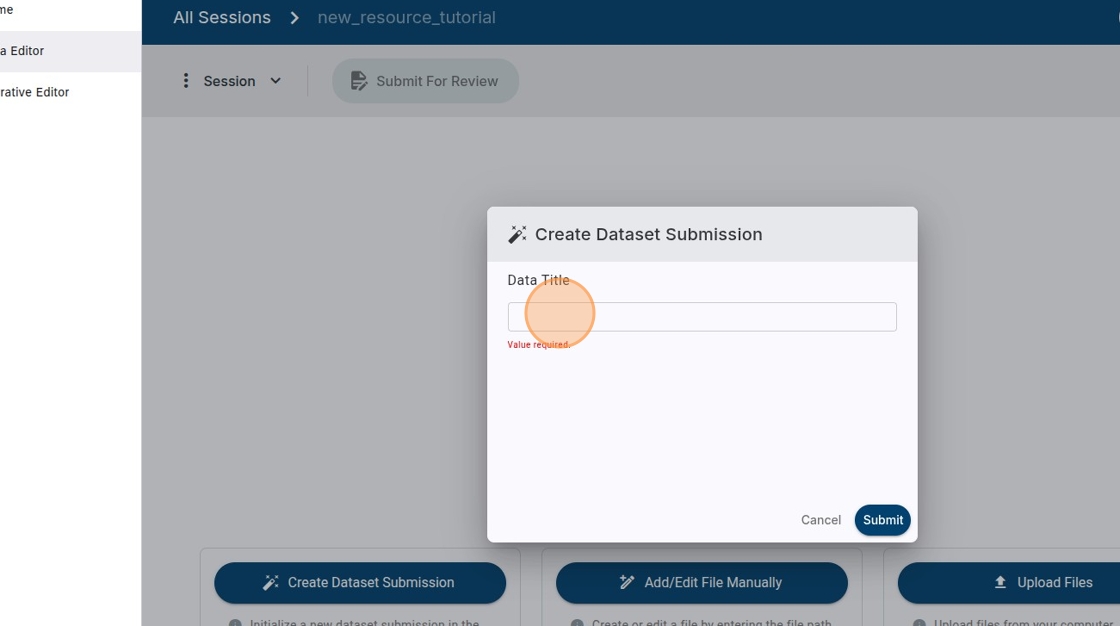
14. Type name you want to use for your data e.g. “geojson_example”
15. Click “Submit”
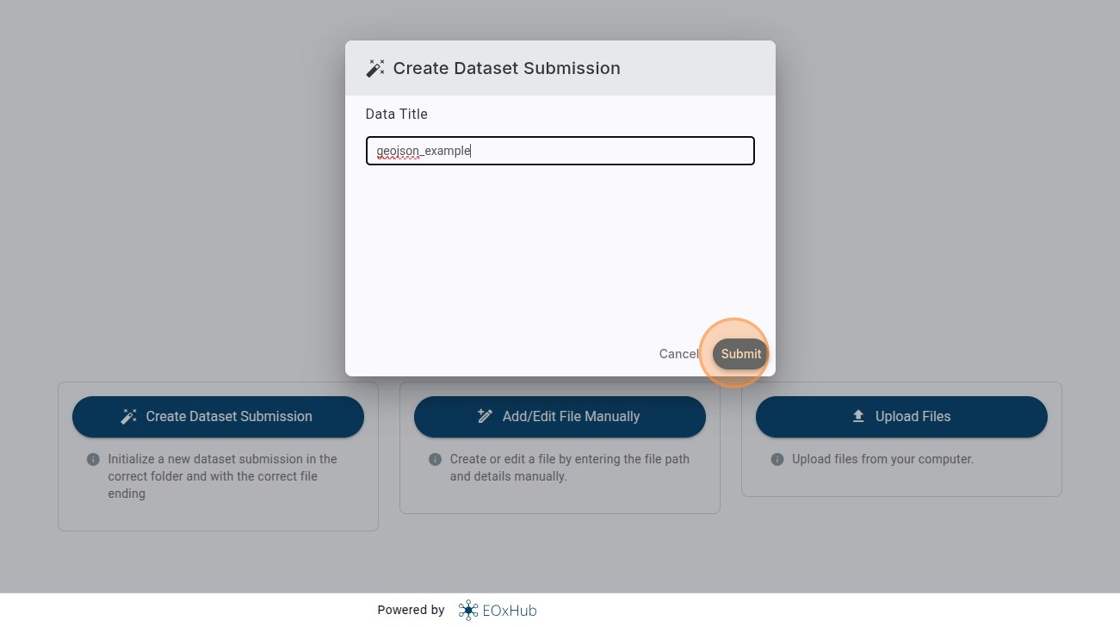
16. Click here.
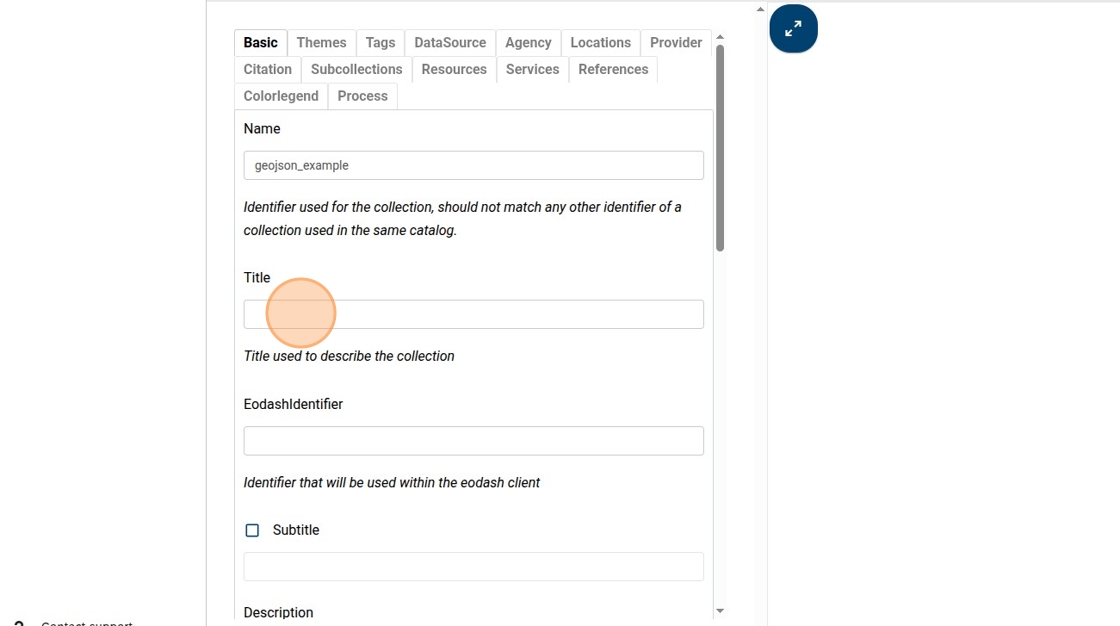
17. Type title you want to give your dataset, e.g. “GeoJSON Example”
18. Click here.
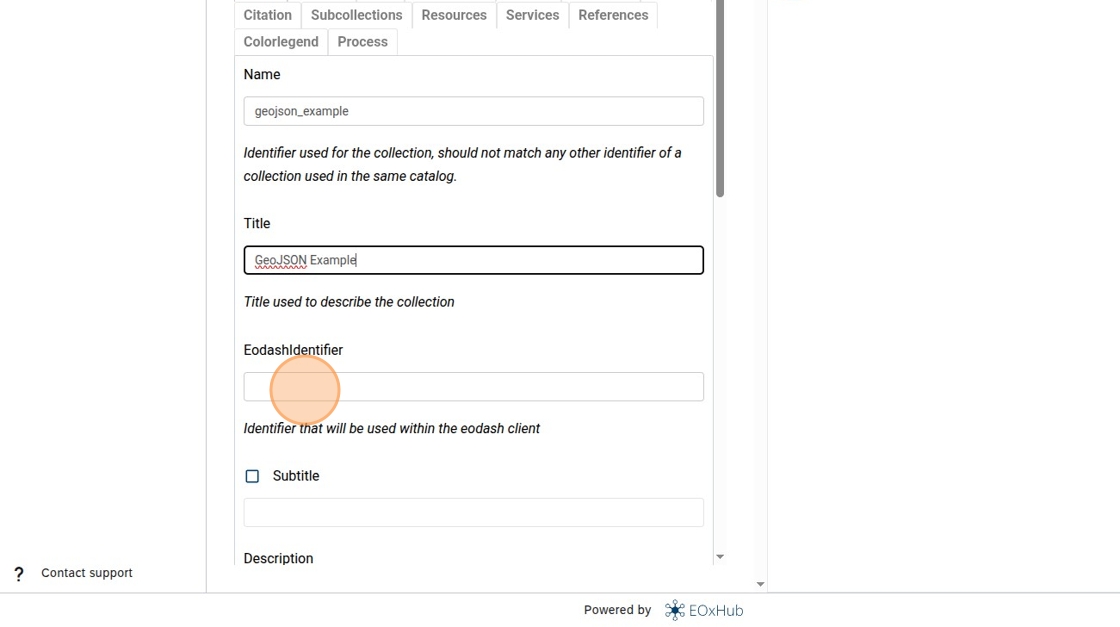
19. Type identifier you want to appear in the url when selected, e.g. “geojson_example1”
20. Click here.
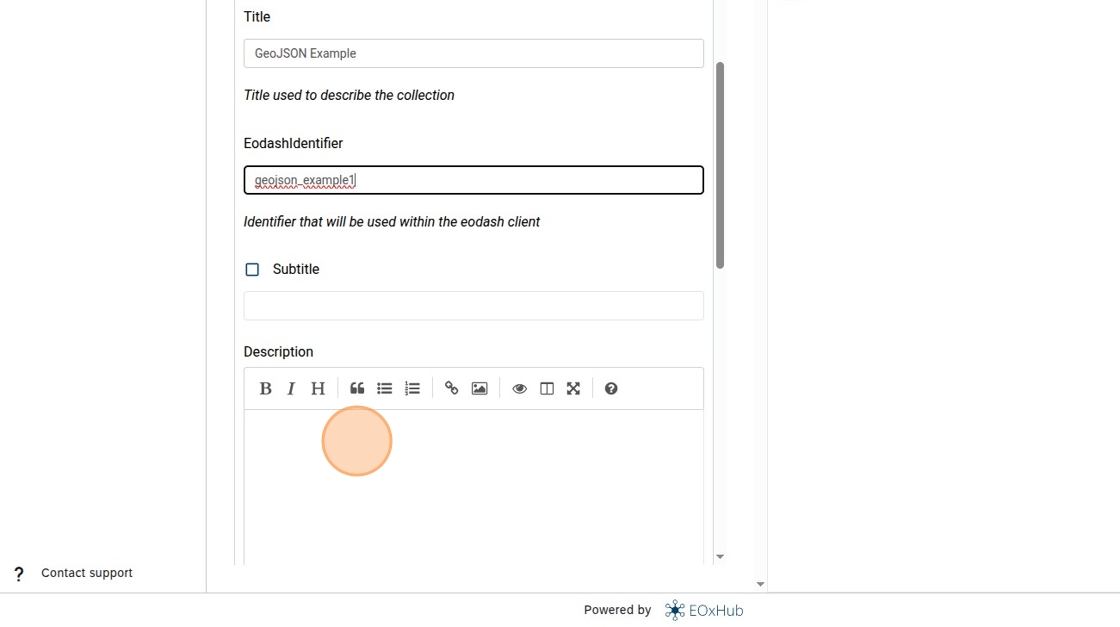
21. Type the description for your dataset, (as markdown) e.g. “# Great description”
22. Click on Resources
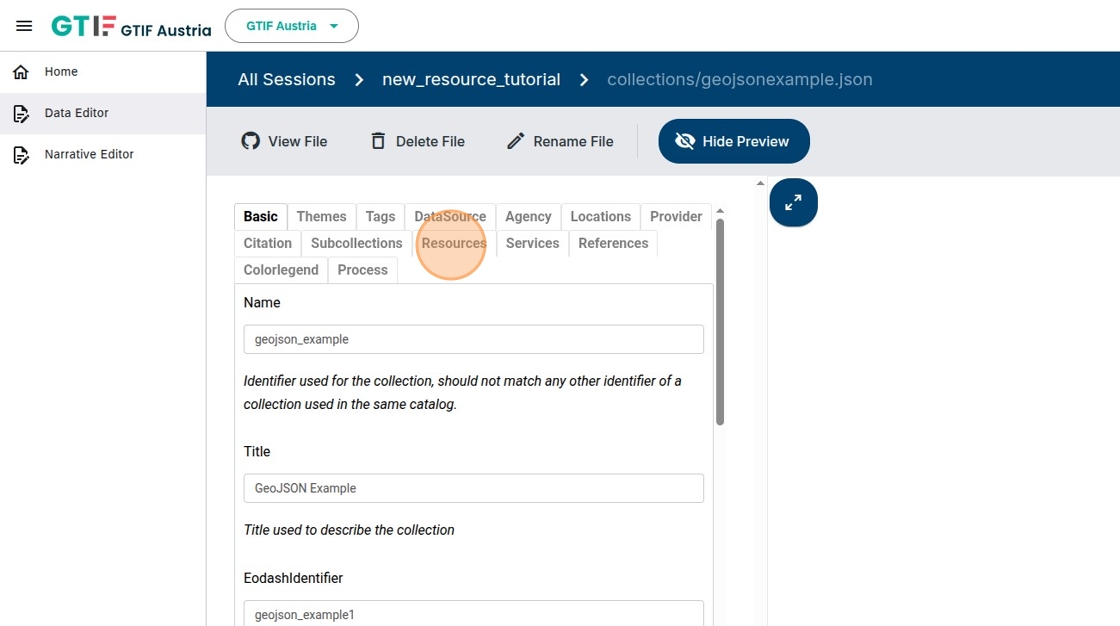
23. Activate checkbox
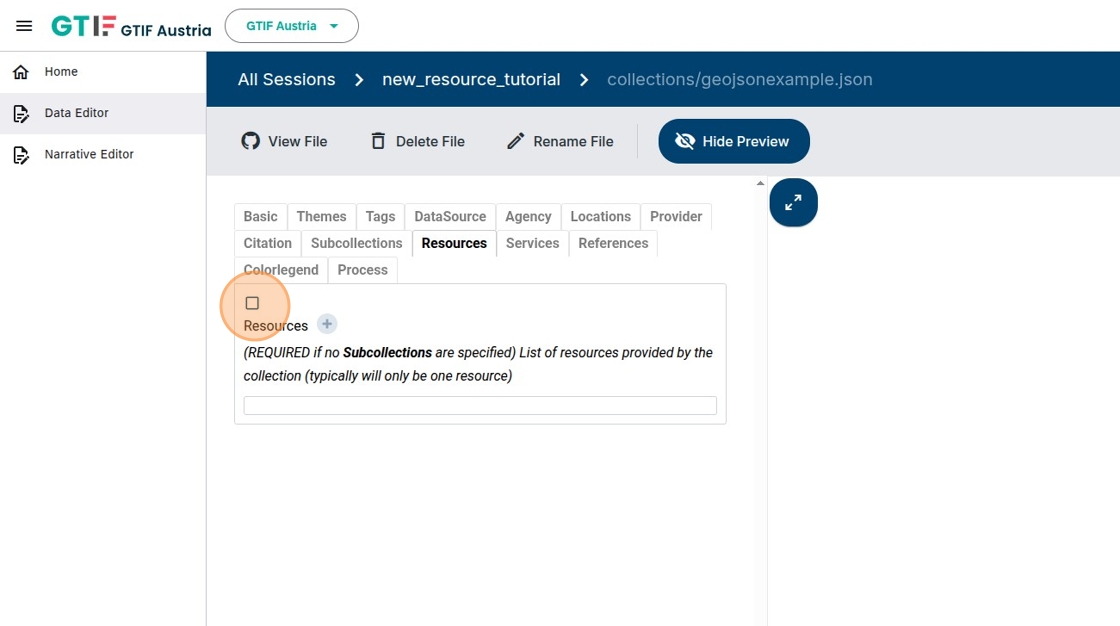
24. Click plus symbol to add a resource.
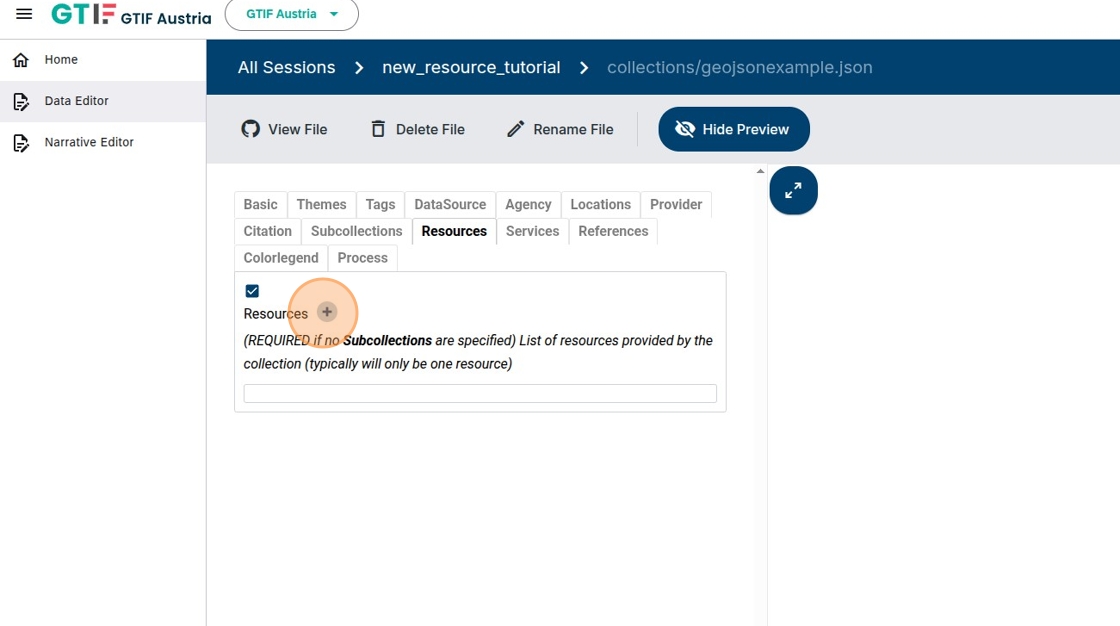
25. Select type of resource, in this case “GeoJSON Source”
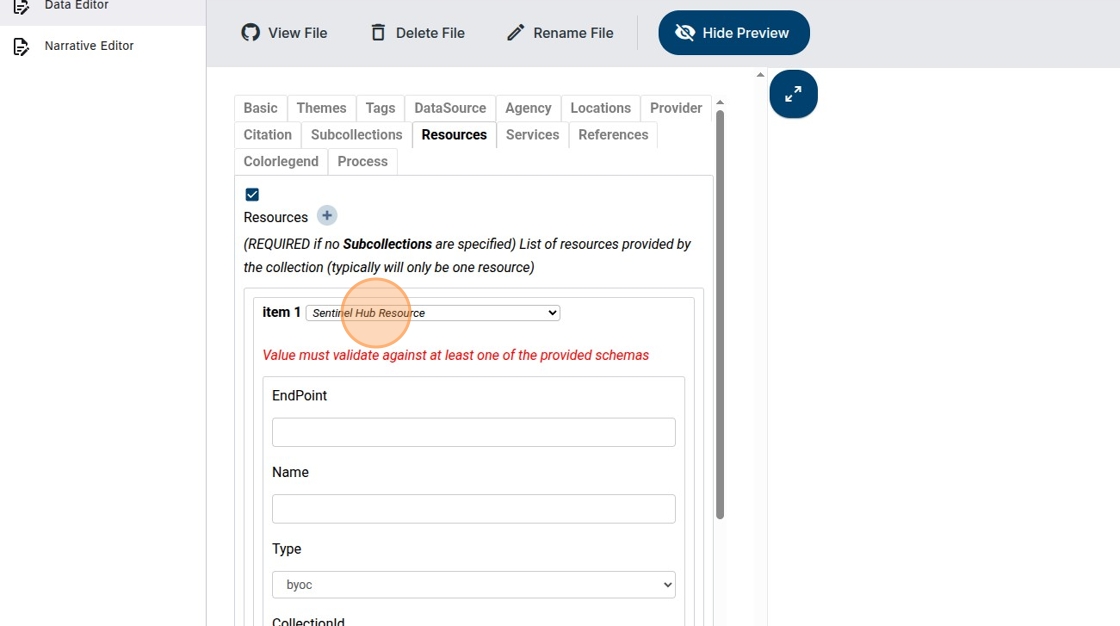
26. Click here.
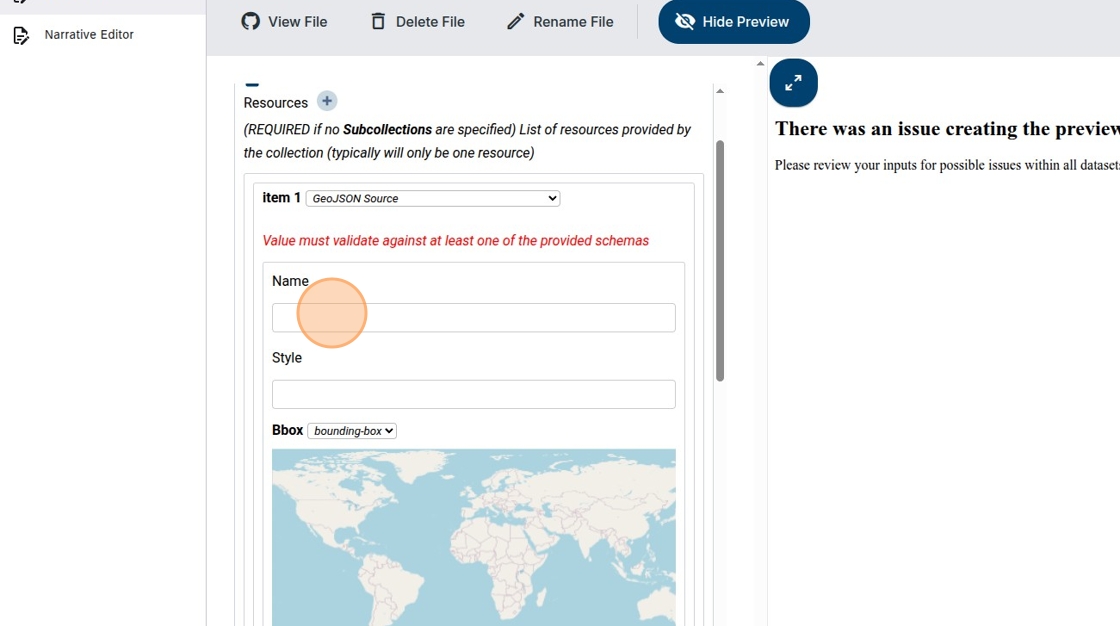
27. Add “GeoJSON source” as Name (this will be autofilled in the future)
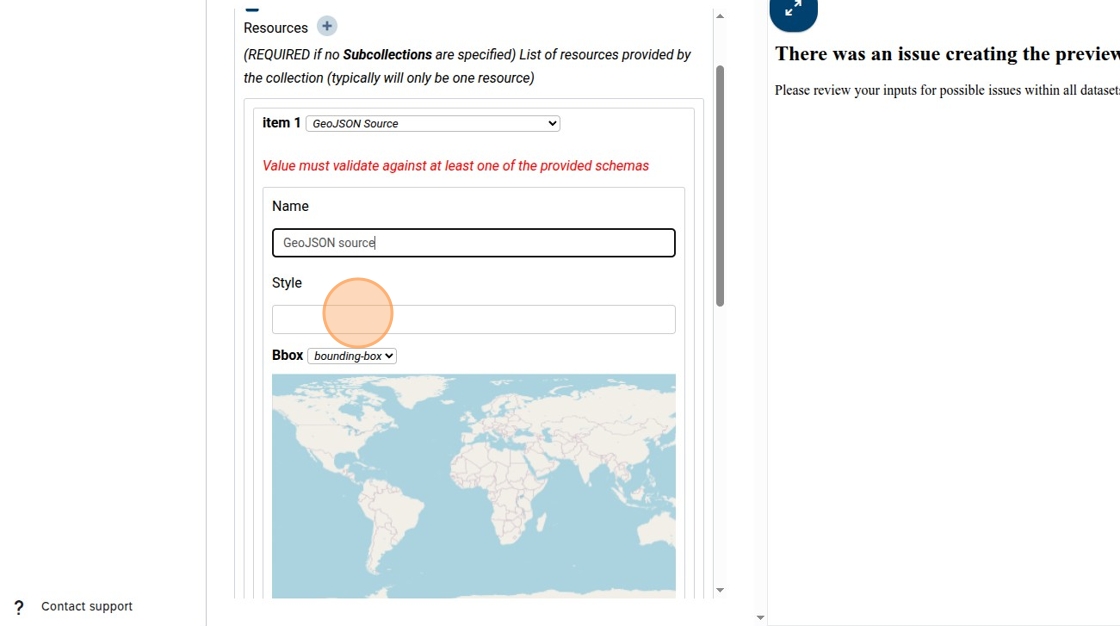
28. Add the url of pre-created eodash JSON style file, see also https://
(Dedicated tutorial on style definition being worked on)
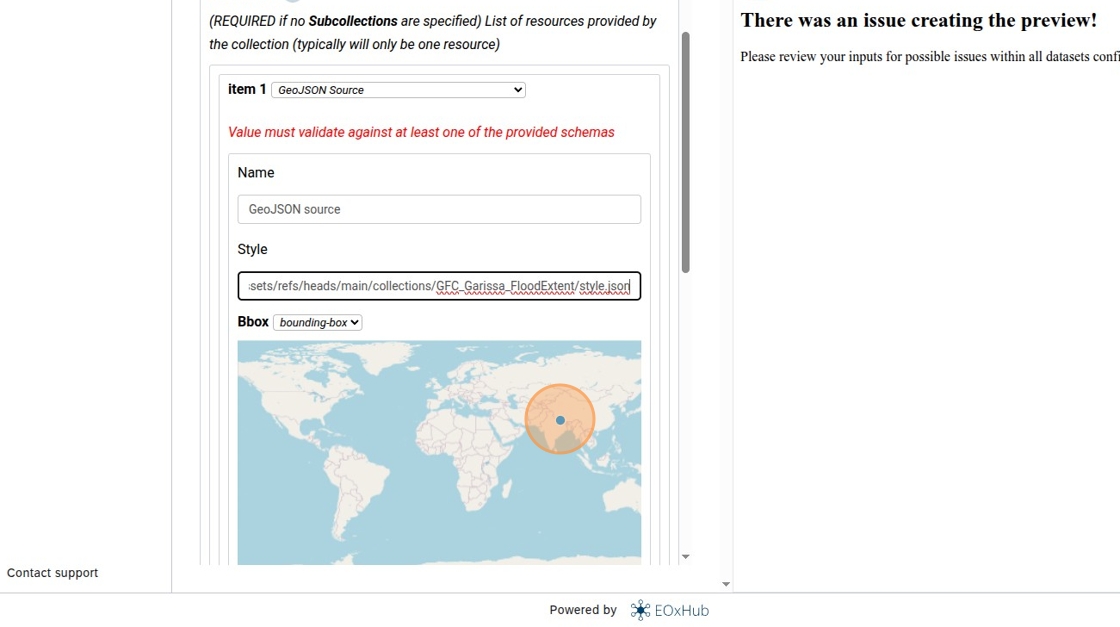
29. If you want the dashboard to zoom to a specific area you can select a bounding box on the map
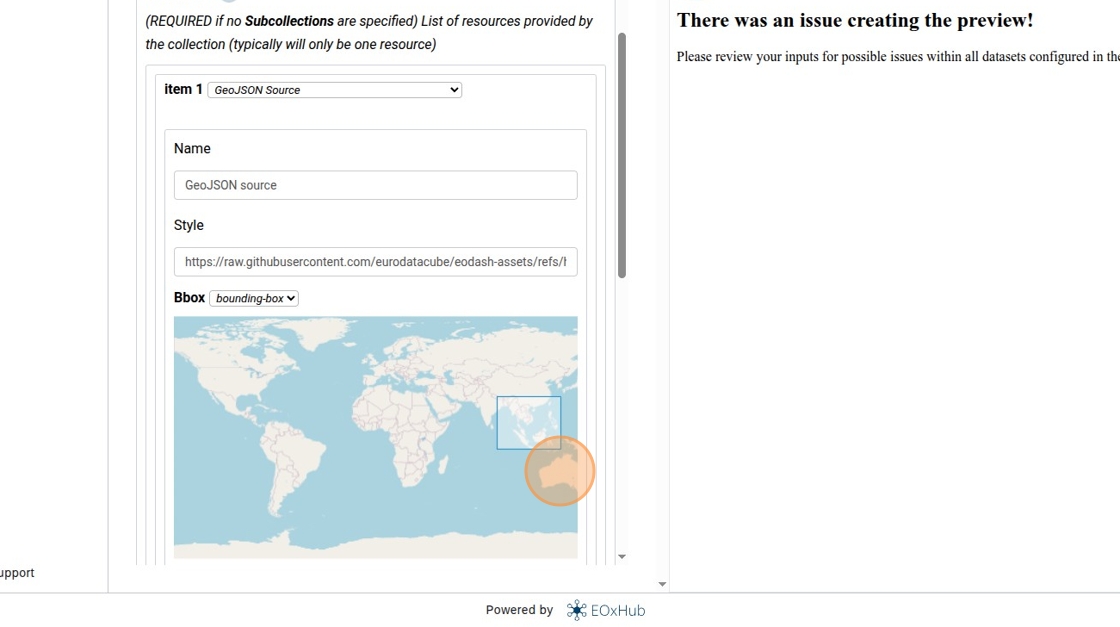
30. The geojson source assignes files to times, click on the plus to create a new time entry.
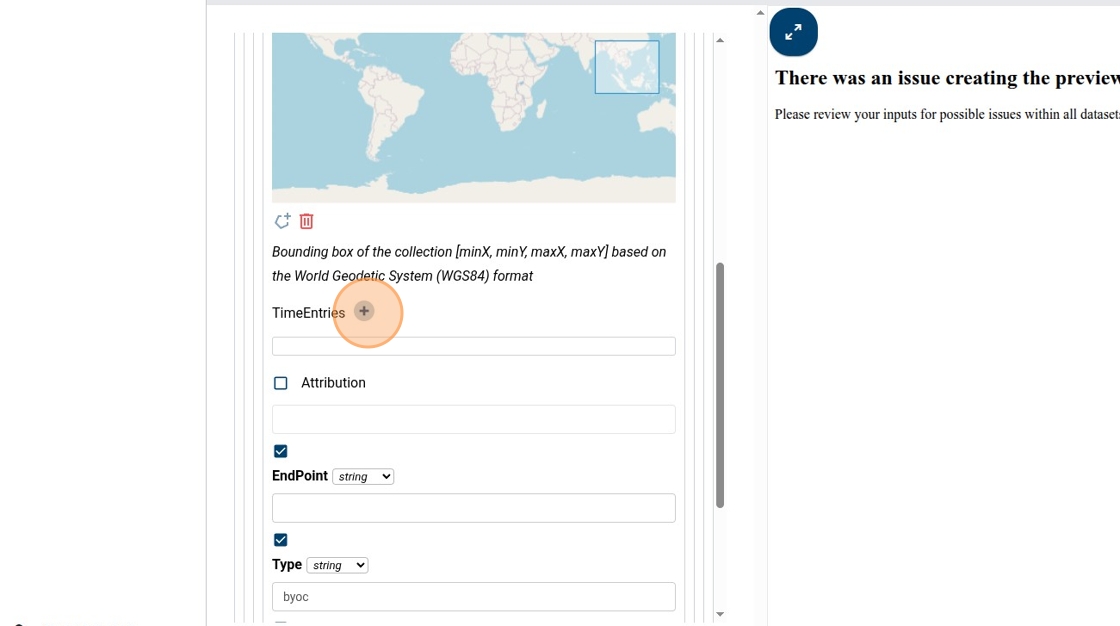
31. Click here.
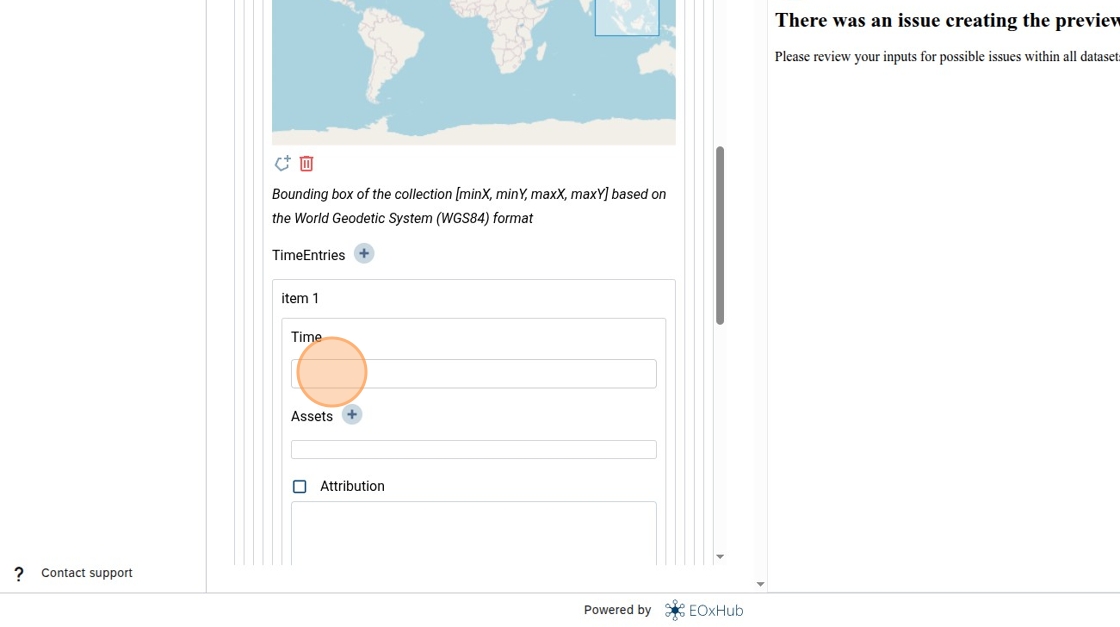
32. Type a time string in ISO 8691 (ISO 8601), e.g. “2025”
33. Add an asset for that time, click on the plus button
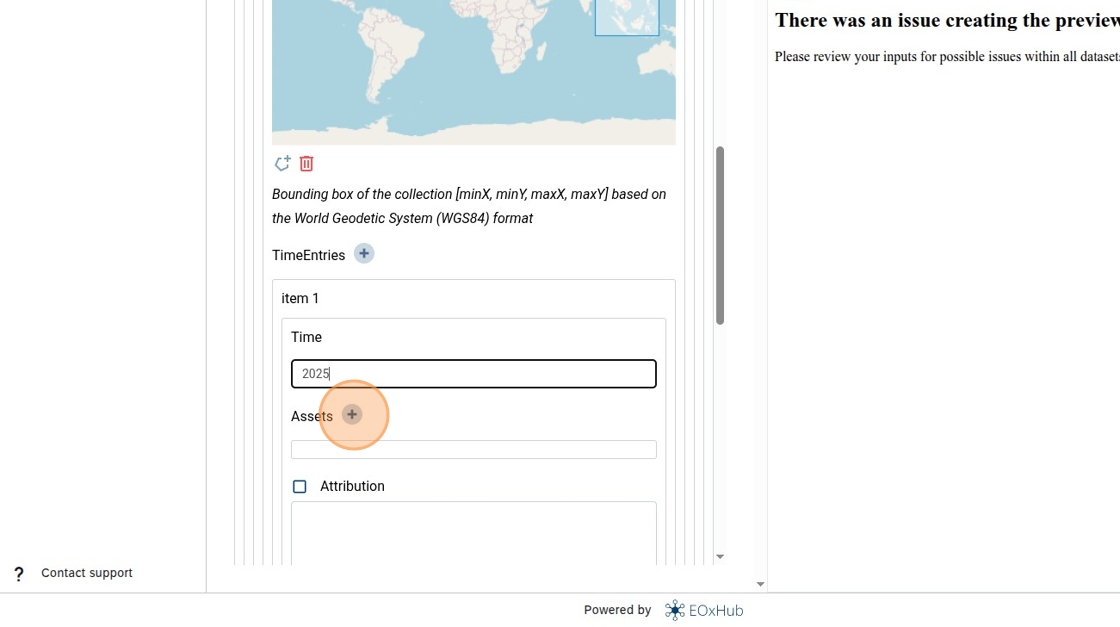
34. Type an identifier for the asset you want to use and add the public url of your geoJSON file in the Field entry
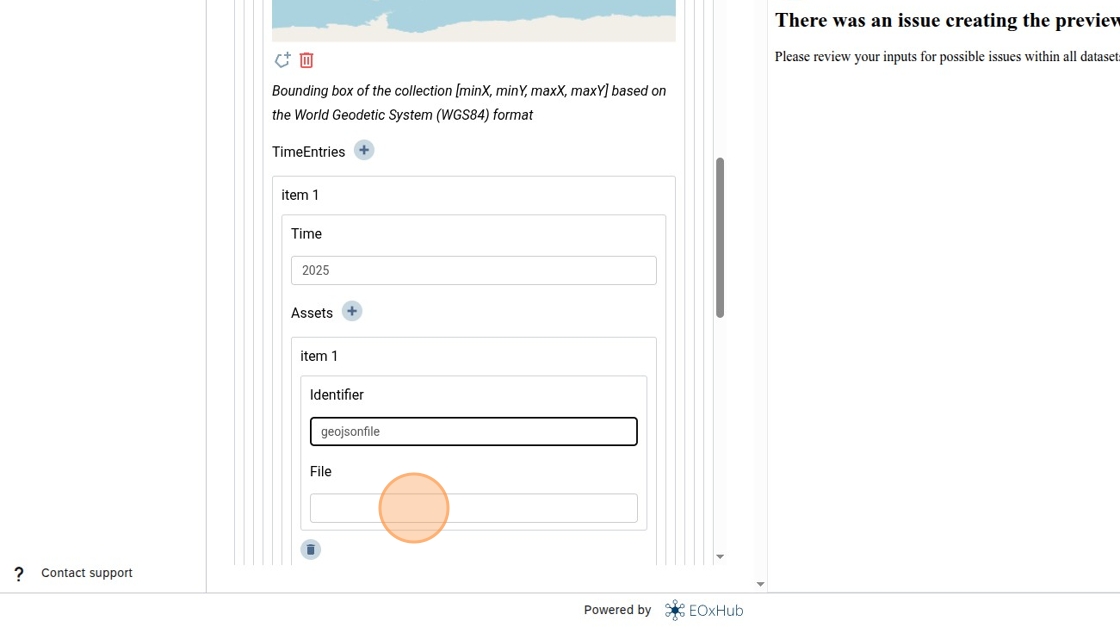
35. Disable optional parameters by unchecking them (this step will not be needed in the future, they will be auto disabled)
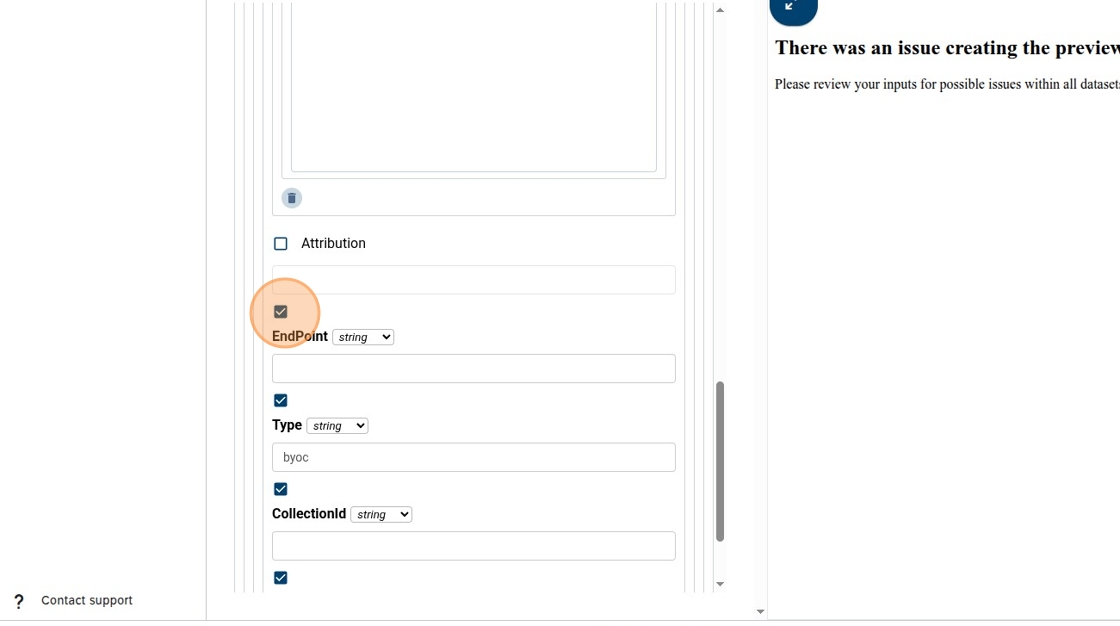
36. Click here.
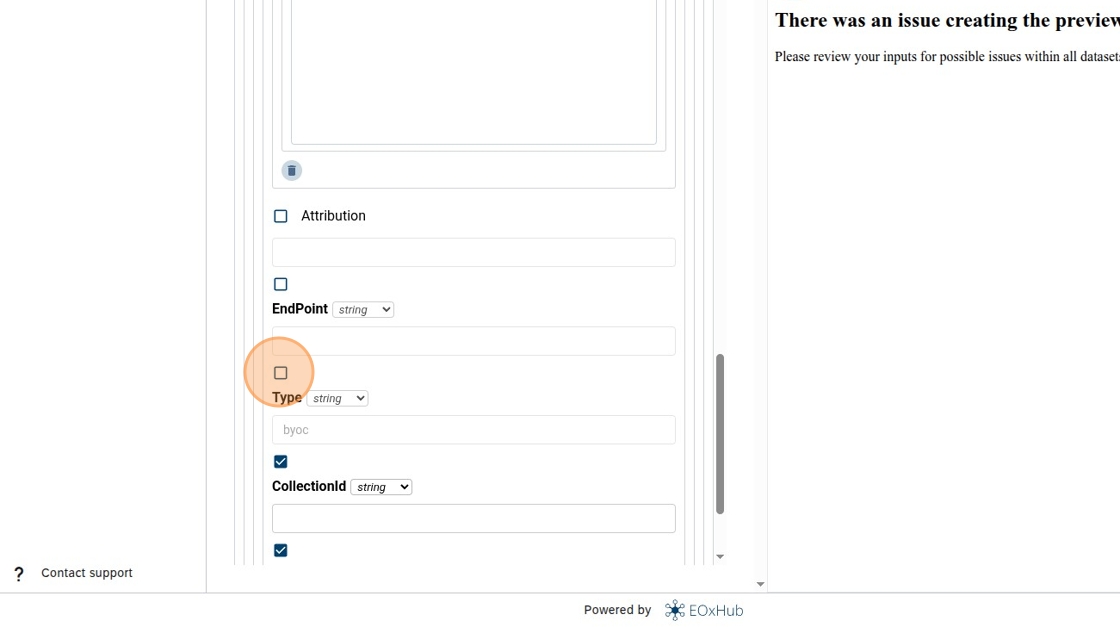
37. Click here.
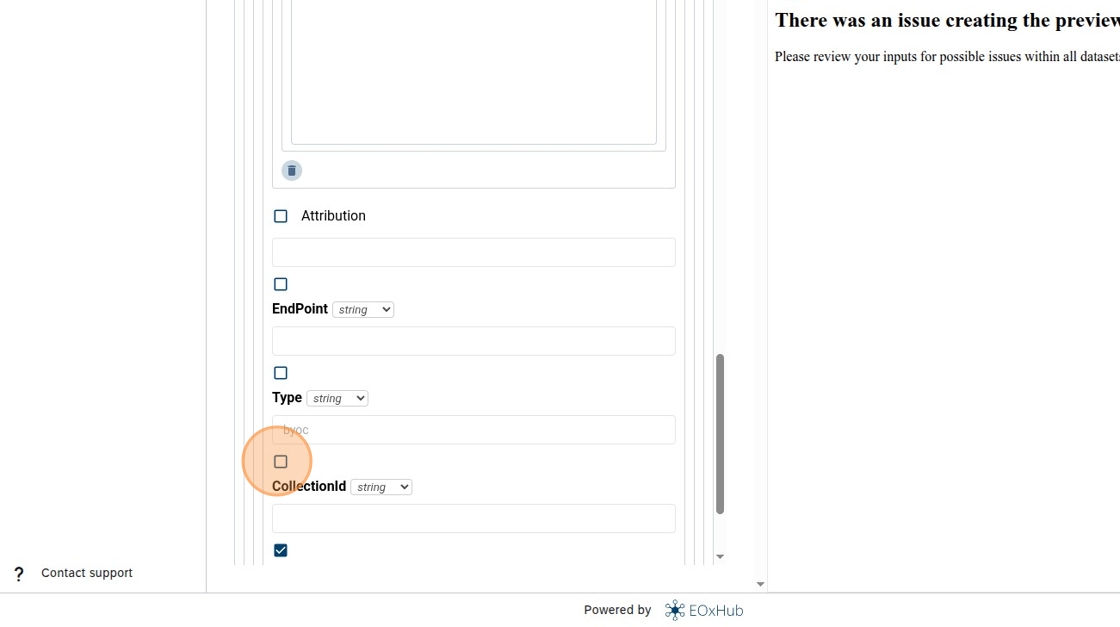
38. Click “Save”

39. If the inputs were correct you should see “Preview creation is currently running...”
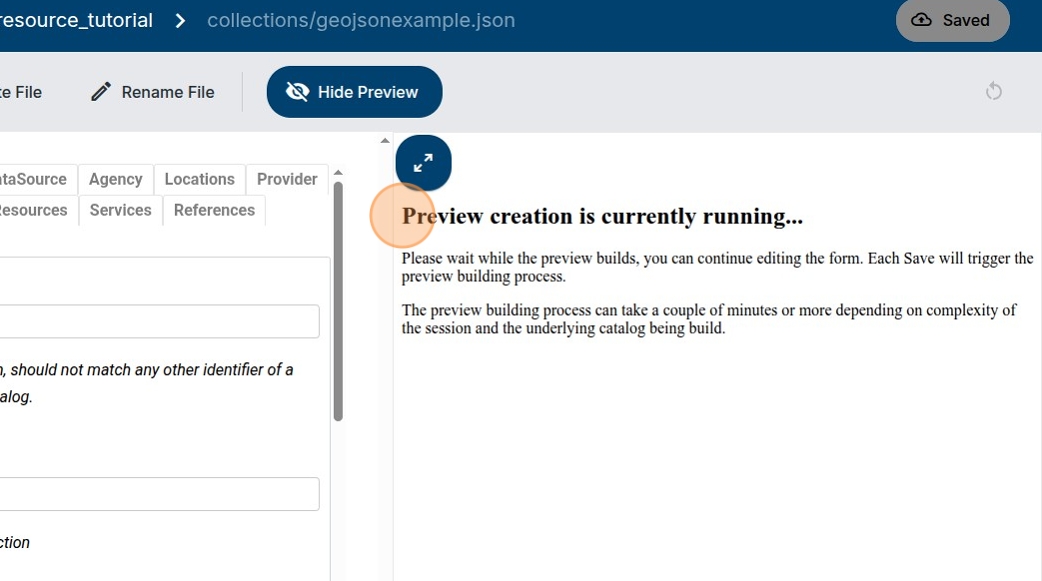
40. After some time the preview should load, you can click on “Select indicator” to preview the newly configured dataset.
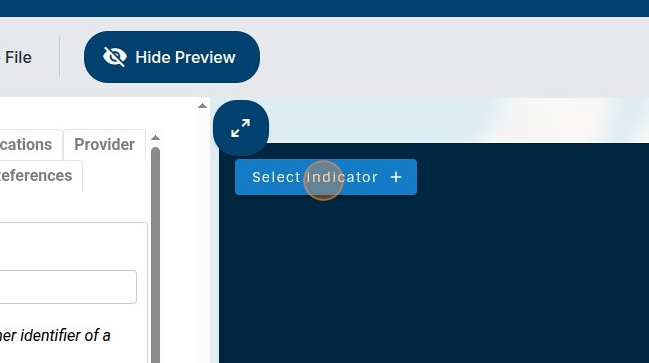
41. Select the dataset you configured.
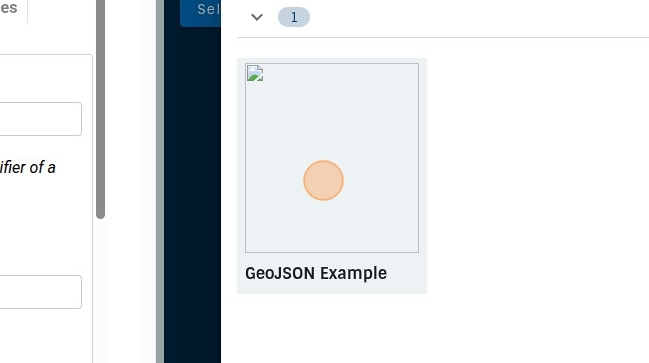
42. Close the Selection panel by clicking “✕” (you can also use the fullscreen button to change from mobile view mode)
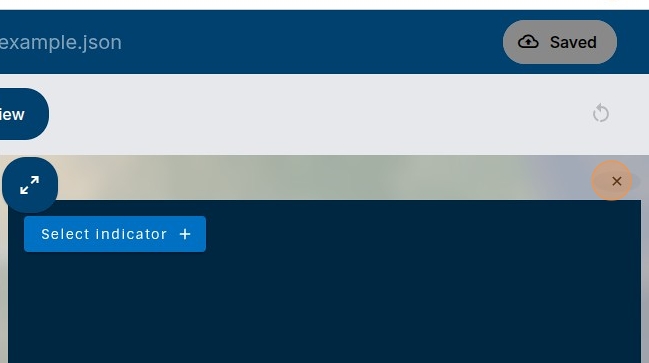
43. Congratulations! You should see your data styled and to the area you selected!